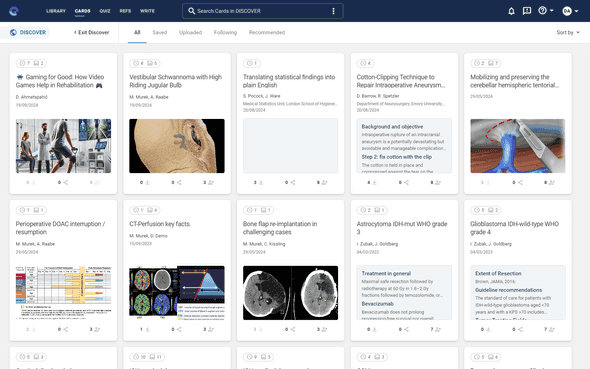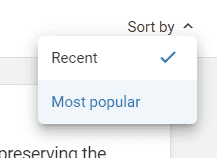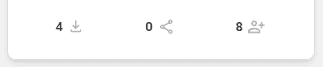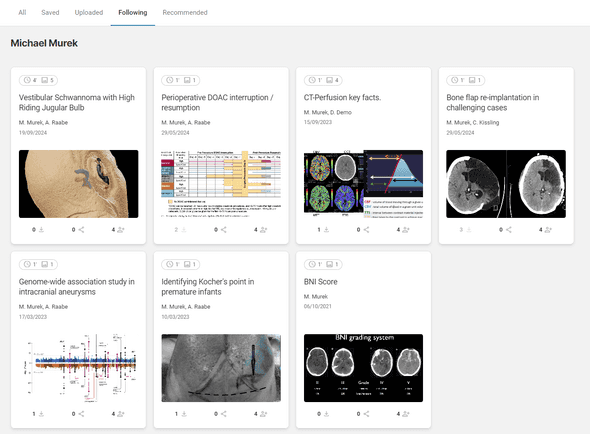Posting and Finding Cards in the Discover Feed
The Discover Feed is the central hub where Elumity users can share, explore, and interact with Cards created by themselves and other members of the community. It provides an environment for collaboration, discussion, and learning across various disciplines.
Posting Cards to the Discover Feed
When you create a Card in your Elumity workspace, you have the option to share it with others by posting it to the Discover Feed. This is a great way to share insights, research, and knowledge with other members of the Elumity community.
To post a Card to the Discover Feed, access the ellipsis menu (three dots) on the Card you wish to share. This menu offers several options for managing and interacting with your Card. Select the "Post to Discover Feed" option to make your Card available to others in the Discover Feed.
Once posted, your Card will be visible to all members of the Discover Feed. You can further manage your Card, update it with new information, or remove it from the Discover Feed if necessary.
Interacting with Cards in the Discover Feed
When you enter the Discover Feed, you will see a collection of Cards shared by other users. These Cards cover various topics and may include research summaries, data visualizations, clinical case studies, or educational content. You can engage with Cards in the following ways:
- Viewing Cards: Click on any Card to open and view its content. This will allow you to read the details, explore visual content, and learn from the shared information.
- Saving Cards: If you find a Card particularly useful or interesting, you can save it to your own library for future reference. Simply click the save icon located at the bottom of the Card.
- Recommending Cards: You can recommend Cards to other Elumity users by clicking the "recommend" icon and entering their email addresses. This feature allows you to share valuable insights with colleagues or friends within the Elumity community.
- Following Cards: To stay updated on any changes or discussions related to a specific Card, you can follow it. This way, you'll receive notifications when new comments or updates are made to that Card.
Filtering and Searching for Cards
The Discover Feed allows you to navigate and discover content through multiple methods. You can refine your search by using filters and keywords, ensuring you find the most relevant information.
- Search Bar: Located at the top of the Discover Feed interface, the search bar enables you to search for Cards by entering keywords, topics, or phrases. For precise search results, you can use options like "Match Word" or "Match Case" to control the accuracy of your search.
- Filter Options: The Discover Feed provides filter tabs such as All, Saved, Uploaded, Following, and Recommended to help you organize your view of Cards. Use these tabs to switch between different collections of Cards based on your preferences and activities.
- All: Displays all Cards available in the Discover Feed.
- Saved: Shows Cards that you have saved to your personal library.
- Uploaded: Displays Cards that you have posted to the Discover Feed.
- Following: Displays Cards from users or topics you are following.
- Recommended: Shows Cards that have been shared with you or recommended by others.
Sorting Cards
You can sort the Cards within the Discover Feed using the "Sort By" dropdown menu in the top-right corner of the interface. This feature allows you to arrange Cards based on various parameters such as Newest and Most Popular, providing you with control over how you wish to explore the shared content.
Viewing Card Statistics
Each Card in the Discover Feed displays key statistics to help you understand its popularity and engagement levels. These statistics include:
- Views(not yet): Indicates the number of times a Card has been viewed by users.
- Saves: Shows how many users have saved the Card to their library.
- Recommendations: Displays how many times the Card has been recommended by other users.
- Followers: Indicates the number of users following the Author to receive updates.
These insights are helpful for gauging the impact and reach of Cards within the Discover Feed, enabling you to identify which topics or contributions are resonating with the Elumity community.
Managing Cards You Follow
In the Following tab, you can view a list of Cards and users you are following within the Discover Feed. This section helps you keep track of contributions that are of particular interest to you, ensuring you stay updated with any changes or discussions related to those Cards.
If you wish to stop following a Card or user, simply select the relevant option to remove them from your Following list.
Recommendations in the Discover Feed
The Recommended tab within the Discover Feed displays Cards that have been shared with you by other Elumity users. This section allows you to discover new content that others believe is relevant or valuable to your interests. Cards will appear here when someone recommends them to you via the "Recommend Card" feature.