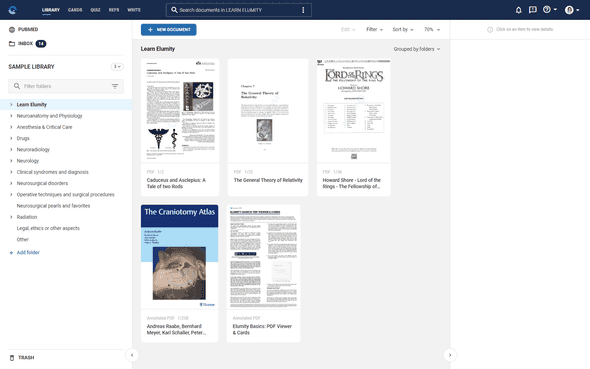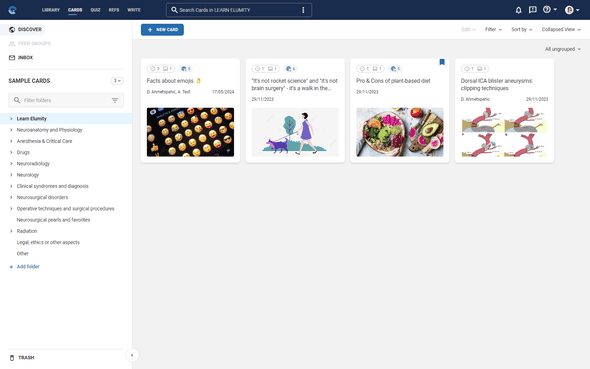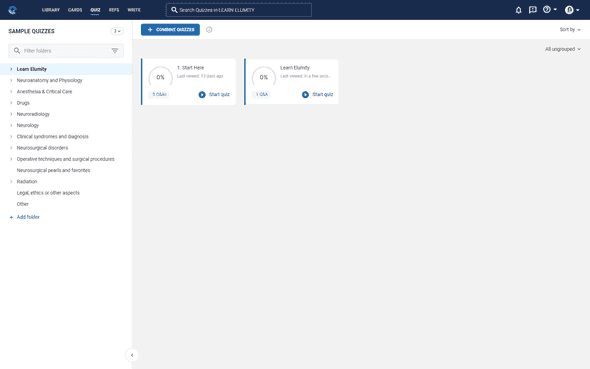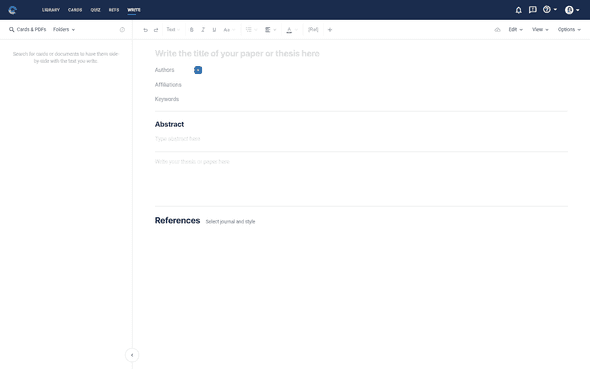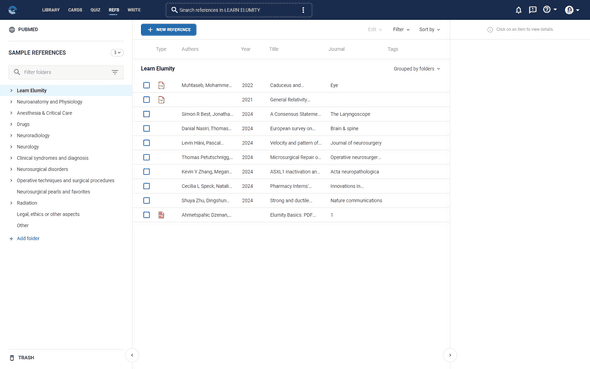Navigating the User Interface
Overview of the User Interface
The Elumity user interface is designed to be intuitive and user-friendly, providing easy access to all the features you need. Here’s a guide to help you navigate through the main sections.
Navigation Bar
The navigation bar at the top of the screen allows you to switch between different sections of Elumity effortlessly. It also includes quick access to search functionality and user settings.
Detailed Guide
- Library
- Upload new documents by clicking the “New Document” button.
- Organize documents into folders and use tags for easy retrieval.
- Utilize the powerful search function to quickly find specific files.
- Cards
- Create new cards by selecting the “New Card” button.
- Organize cards by categories and link them to related documents.
- Access the Elumity Discover Feed to discover and follow cards shared by other users.
-
Quiz
- Generate quizzes from your knowledge cards to test your understanding.
- Track your progress and review your quiz history.
- Write
- Start a new writing project by clicking the “Write” button in the main navigation bar.
- Open older documents via File - Open when opening a new Write document.
- Use the citation tool to manage references as you write.
- Collaborate with peers by sharing your documents.
- Refs
- Add and manage references directly from your library.
- Format citations and bibliographies in various styles.