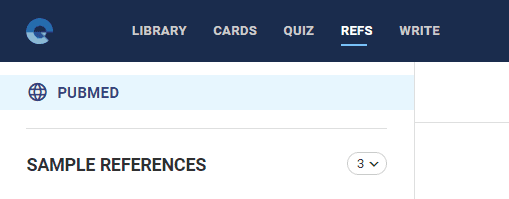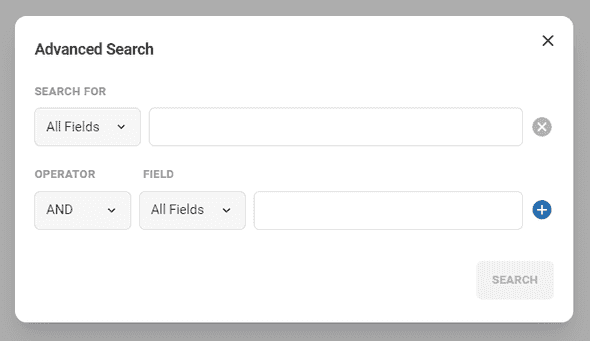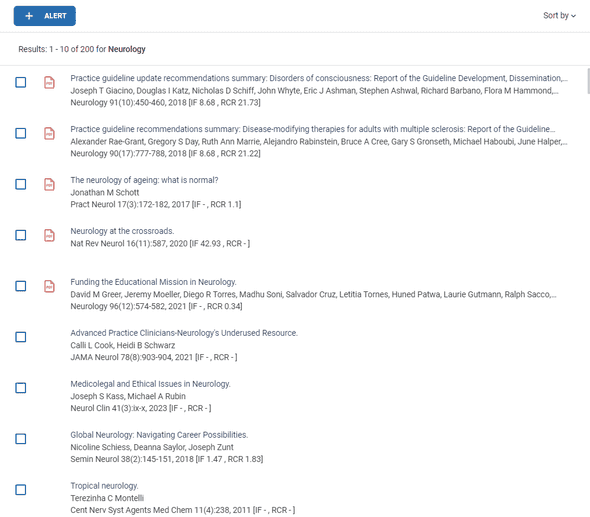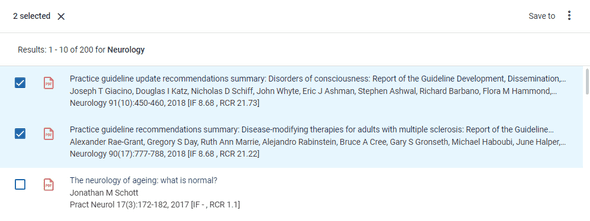Importing References from PubMed
Elumity allows you to easily import references from PubMed directly into your reference library. This feature is particularly useful for researchers and professionals who want to streamline their reference management process.
Accessing PubMed in Elumity
Navigate to the References tab:
- Click on the "REFS" tab at the top of your Elumity dashboard.
- You will see the PubMed option at the top left of the screen.
Searching for References
Search for your topic:
- Use the search bar to enter your topic or keywords related to the references you need.
- You can perform a basic search or use the "Advanced Search" feature by clicking the three dots next to the search bar.
Advanced Search:
- In the advanced search window, you can specify fields such as title, authors, journal, publication date, and more to refine your search.
- You can add multiple search criteria by clicking the "+" icon to make your search even more specific.
Viewing and Sorting Results
Viewing Search Results:
- The search results from PubMed will be displayed in a list format. You can view the title, authors, publication year, and journal information.
- Click on any reference to see more details, including the abstract.
Sorting and Filtering:
- You can sort results by "Best Match," "Recent," "Title," "First Author," or "Journal" using the Sort by dropdown menu on the right-hand side. By default, your search will be sorted by "Best Match".
- This helps you quickly find the most relevant references for your research.
Importing References
Importing Individual References:
- Select a reference by clicking on the checkbox next to it.
- Once selected, a "Save to" option will appear, allowing you to add the reference to your Elumity library.
- If you have the Elumity Extension installed, you can also import the full PDF of the reference (if available) or the PDF of the abstract directly from PubMed into your reference library.
Batch Importing Multiple References:
- Select multiple references by checking the boxes next to each one.
- After selecting, click the Save to option that appears at the top, allowing you to import all selected references at once.
Managing Imported References
Viewing and Editing Imported References:
- Once imported, the references will appear in your Elumity Reference Library under your main library or any folder you've designated.
- You can edit, copy, or move references using the options available when you click on the three dots beside each reference.
Utilizing the Elumity Extension
If you have the Elumity Extension installed in your browser, you will have additional features:
- Direct PDF Import: The extension enables you to directly import the full-text PDF or abstract PDF into your reference library.
- Streamlined Citation Management: It simplifies the process of collecting and managing citations as you browse through PubMed.
Note: Ensure your extension is up-to-date to access the latest features for importing references.