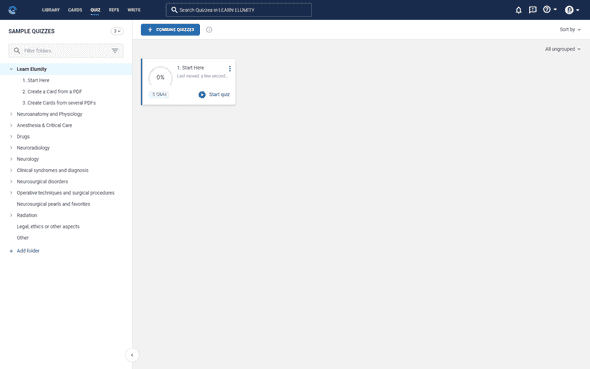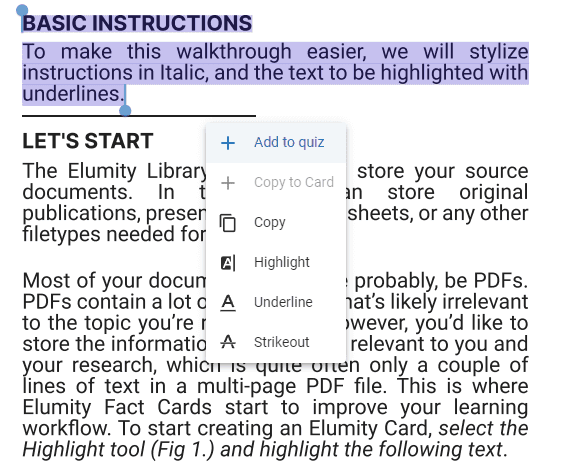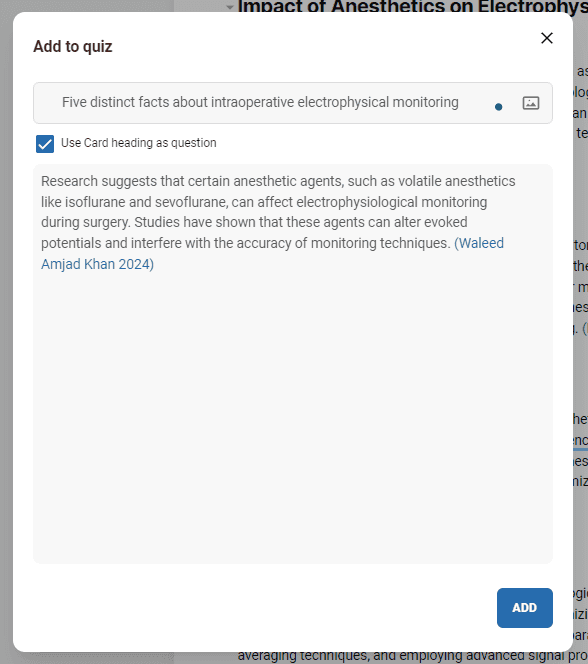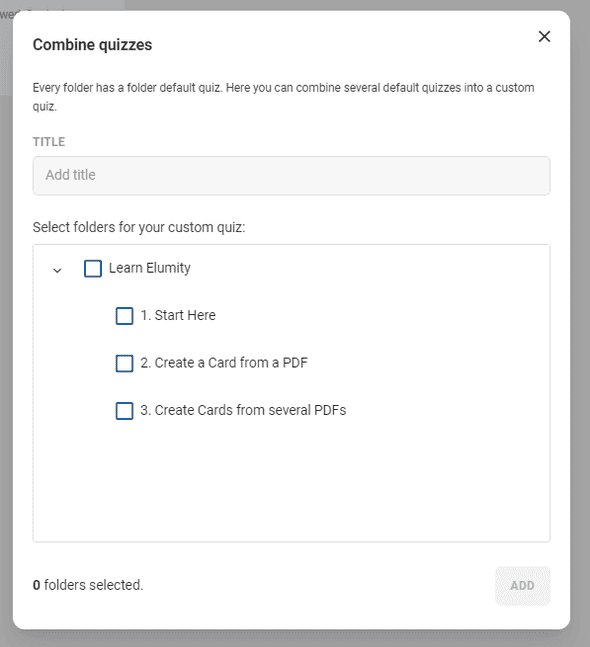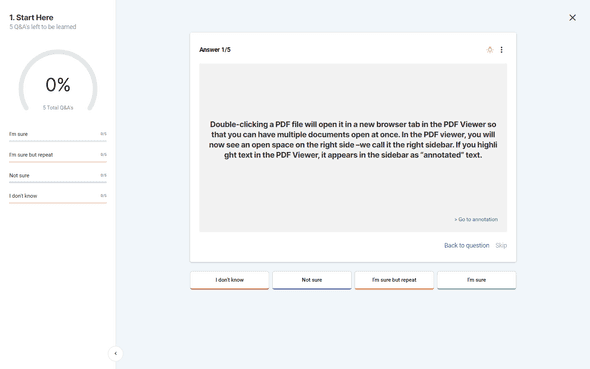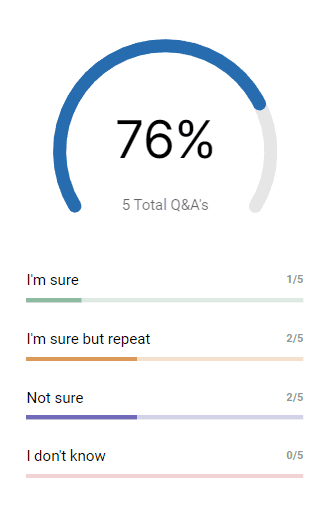Creating Quizzes
Overview
Elumity allows you to create custom quizzes to help reinforce your knowledge and learning process. You can create quizzes using existing annotations and references, ensuring that the quiz questions are relevant to the topics you're studying. This guide will take you through the steps to create, manage, and take quizzes within the platform.
Accessing the Quiz Interface
To begin creating or taking a quiz, navigate to the Quiz tab from the top menu. This will bring you to the Quiz dashboard, where you can see all available quizzes and combine new ones.
Adding Quiz Questions from the PDF Viewer
Questions and answers in Elumity are created using the PDF Viewer. The PDF Viewer in Elumity is a powerful tool that lets you create questions and answers directly from your annotations while reviewing documents. Here's how to use it:
-
Highlight the Text: Open a PDF in the viewer and highlight any text that you'd like to convert into a question.
-
Use the Ellipsis Menu: Once highlighted, click the ellipsis menu that appears and select "Add to quiz" to convert that text into a quiz question.
-
Editing Your Questions and Answers: You can edit the questions and answers generated from the PDF annotations within the Quiz module to ensure accuracy and relevance.
Adding Quiz Questions from the Card Viewer
In Elumity, you also have the option to create Quiz questions using the information from your cards. Here's how to use it:
-
Highlight the Text: Open a Card in the viewer and highlight any text that you'd like to convert into a question.
-
Click the Q+ button: Once highlighted, click the Q+ button in the toolbar.
-
Editing Your Questions and Answers: You can then edit the questions and answers generated to ensure accuracy and relevance before adding it to your Quiz database. You can also use an image instead of heading text
Combining a New Quiz
-
Combining Existing Questions: The system allows you to combine existing questions into a new custom quiz. This is particularly useful if you want to consolidate information from multiple folders. You can do this by selecting the relevant folders or subfolders.
-
Selecting Questions: Check the boxes next to the folders or chapters that you want to include in your quiz. You can include questions from multiple chapters, allowing for comprehensive quizzes on broader topics. Once you've selected the folders, click "Add" to include them in your custom quiz.
Taking a Quiz
-
Starting a Quiz: From the Quiz dashboard, click "Start quiz" on the card of the quiz you wish to begin. You'll be presented with questions one by one, allowing you to answer at your own pace.
-
Answering Questions: Each question will be displayed with multiple-choice buttons at the bottom, where you can indicate your level of confidence:
- I’m sure
- I’m sure but repeat
- Not sure
- I don’t know
Your answers will help the system track your understanding and adjust the quiz accordingly.
-
Viewing the Answer: Click "Show answer" to reveal the correct response. You can rate your confidence or understanding after viewing the answer, and the system will update your progress accordingly.
Reviewing Your Learning Progress
-
Your progress is shown as a percentage on the left side of the screen, indicating how many questions you have mastered, need to review, or haven't learned yet. This visual guide allows you to track your learning journey effectively.
Navigating Between Questions and Answers
During your quiz session, if you wish to view the context of a question, use the "Go to annotation" link within the quiz. This will open the PDF Viewer and display the highlighted text or image in its original context. This feature is especially helpful for more in-depth understanding or reviewing material alongside quiz answers.
Tips for Effective Quiz Creation
- Start Small: When creating your first quizzes, start with a smaller set of questions to avoid feeling overwhelmed.
- Use Annotations Wisely: Make full use of the annotation features in the PDF Viewer to create comprehensive and insightful questions.
- Revisit Quizzes Regularly: Regularly retake quizzes to reinforce your learning and ensure you retain important information.