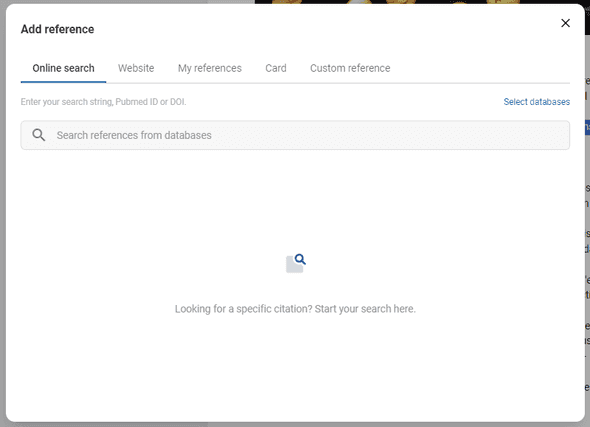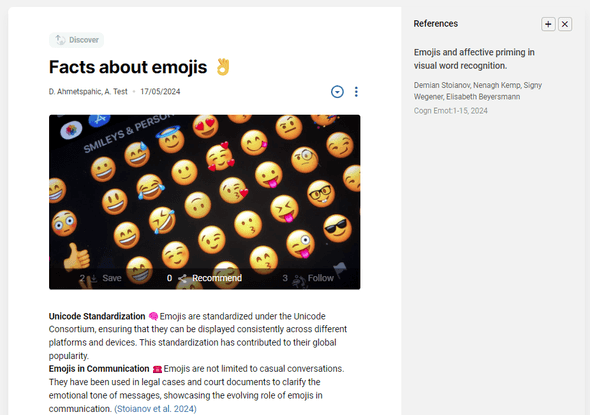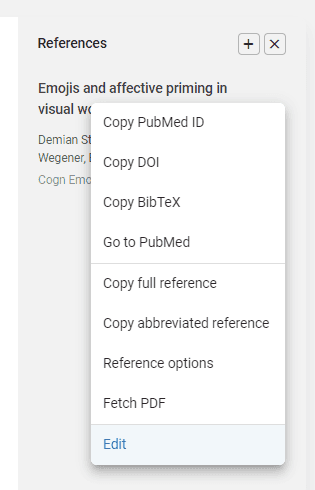Connecting Information with References
Using References in Knowledge Cards
In Elumity, you can enhance your Knowledge Cards by linking them to references stored in your library. This integration ensures that all related information is easily accessible and organized.
Adding References to a Knowledge Card
To add a reference to a Knowledge Card, follow these steps:
- Open the Knowledge Card you want to edit.
- Click on the “Add Reference” button within the card editor.
- A dialog box will appear, allowing you to search for and select the reference from your library.
- Once selected, the reference will be linked to the Knowledge Card and displayed as a clickable link.
Viewing Linked References
References linked to a Knowledge Card can be viewed directly within the card. When viewing the card:
- Click on the reference link to open the reference view to the right of your card.
- From there on you can fetch the PDF, copy the reference info, or edit the reference itself.
Managing References in Knowledge Cards
You can manage the references linked to your Knowledge Cards by:
- Editing a Reference: To update a reference, open the Knowledge Card, click on the reference link, and make the necessary changes in the reference editor.
- Removing a Reference: To remove a reference, simply delete the reference from within the written fact as if removing text. The reference will be automatically removed.
Benefits of Linking References
Linking references to your Knowledge Cards offers several benefits:
- Improved Organization: Keeps related information together, making it easier to find and use.
- Enhanced Learning: Provides quick access to supporting documents and resources, enriching your study experience.
- Seamless Navigation: Allows you to move between Knowledge Cards and references, ensuring a smooth workflow.