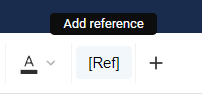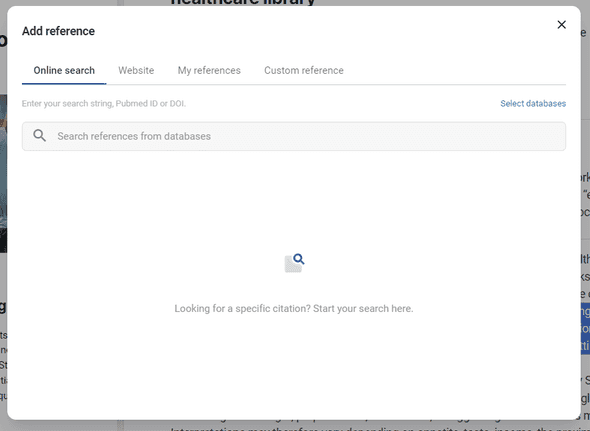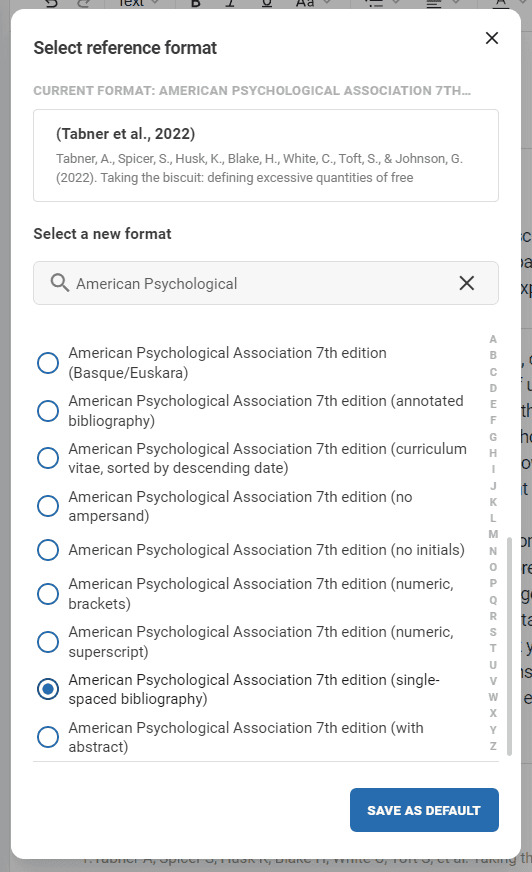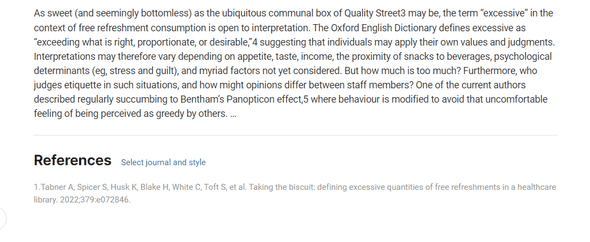Citations and References
Overview
Elumity's writing environment provides a comprehensive and dynamic citation management system, allowing users to effortlessly search, import, customize, and manage references from various sources. This guide explains how to utilize the citations and references features effectively within the writing tools.
Adding Citations
Elumity makes it easy to insert citations into your document. When writing your content, you can insert citations directly where needed by selecting the text you wish to cite, then clicking the [Ref] button located on the toolbar. This opens the Add reference dialog, providing several options to find and add the correct reference.
Online Search
Within the Online Search tab, users can search for references by entering keywords, titles, PubMed IDs, or DOIs into the search bar. This feature connects directly to online databases, allowing access to a vast library of scholarly articles and resources.
You can specify a database by clicking Select databases if you wish to narrow your search to a particular source. After entering your search terms and pressing enter, the system displays the most relevant results. You can further refine your results by adding or modifying keywords.
If a reference is available, the option Save PDF if available will appear, allowing you to include the PDF version of the article within your document if desired.
Adding a Reference
Once you find the desired article, click Add to insert it into your document. The citation appears within your document, formatted according to your selected reference style.
Alternative Citation Sources
Besides online searches, Elumity offers additional ways to add references:
- Website: If you want to reference a specific webpage, you can do so by providing the URL.
- My References: This tab contains previously used references or those saved within your Elumity library, making it easier to reuse frequently cited sources.
- Custom Reference: This option allows users to manually input citation details if an article is not available online. You can enter author names, titles, publication dates, and other relevant information to create a complete citation.
Selecting Citation Styles
Elumity offers flexibility in selecting and formatting your citations. Once a citation is added, you can change its format by clicking on the citation itself or by selecting Select journal and style under the References section.
This opens the Select reference format window, showcasing thousands of citation styles. Whether you need the American Psychological Association (APA), National Library of Medicine (NLM), or other specialized styles, you can find and apply them easily. You can also use the search bar to find the exact style you need quickly.
Clicking SAVE AS DEFAULT sets the selected citation style for the entire document, ensuring all references adhere to this format.
Managing and Viewing References
As you add references to your document, they accumulate in the References section at the bottom of your document. This section automatically updates and organizes your references according to the selected citation style, ensuring consistency throughout your work.
References include complete citation details, such as author names, publication dates, titles, journal names, and links (e.g., DOI) for easy access.