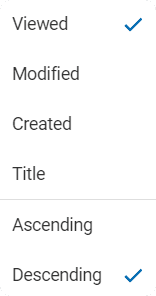2.2 Card Viewing Options
2.2.1 Selecting Viewing Options:
Elumity provides different viewing options to help you find the best way to review your cards.
You can switch between these viewing options to suit your preferences and workflow.
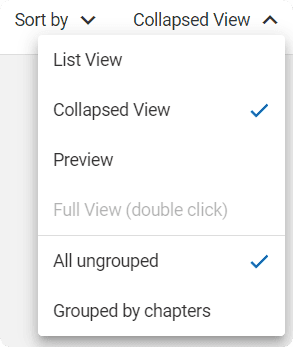
2.2.2 Exploring Viewing Options:
Take a moment to try out each viewing option to determine which one provides the best overview of your cards.

Regardless of the view selected, you can perform actions on single or multiple cards using checkboxes.
2.2.3 Actions on Multiple Cards:
In any viewing option, you can select one or more cards by ticking the checkboxes.

The edit menu allows you to perform various actions, such as copying, pasting into another chapter, sending to colleagues, collaborating, bookmarking, or moving to the trash.

2.2.4 Additional Functions Menu:
For more advanced actions on multiple selected cards, click the 3-dots menu.
This menu provides additional functions that can be performed with your selected cards.
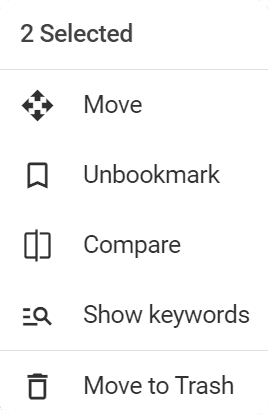
2.2.5 Simplified Menu for Multiple Selection:
When you select multiple cards, the menu line is reduced to display the main functions applicable to your selection.
However, you can still access sorting and view options under the 3-dots menu.
2.2.6 Full Card Preview:
To view a card in detail, simply double-click on its preview in any viewing option.
This action opens the full view of the card, allowing you to explore its content thoroughly.

2.2.7 Grouped and Ungrouped Views:
Elumity offers the option to view your cards either grouped by their chapters or in an "ungrouped" mode.
In the ungrouped mode, cards are sorted by recent actions in ascending order by default.
Toggle between these modes by clicking here and selecting the desired grouping option.
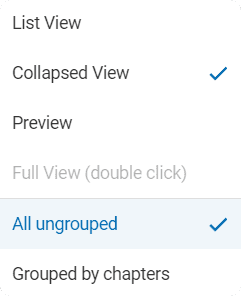
2.2.8 Sorting Options:
You have the flexibility to change the order in which your content is displayed.
Access sorting options via the "sort by" menu, allowing you to customize the arrangement of your cards.