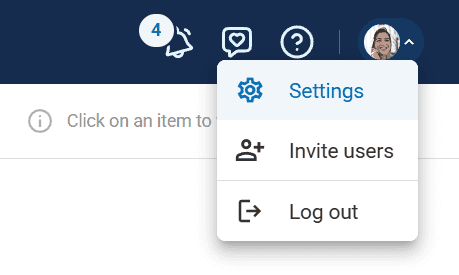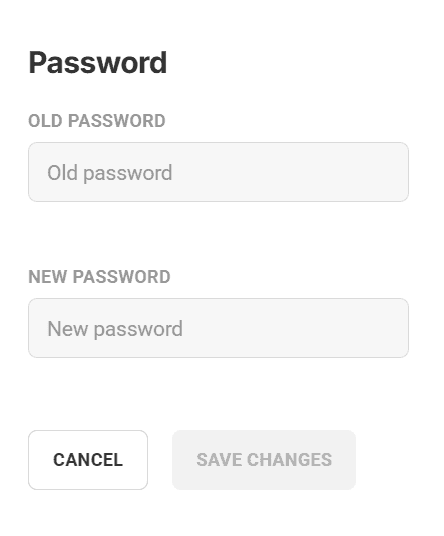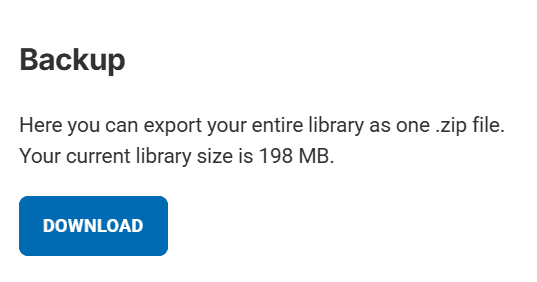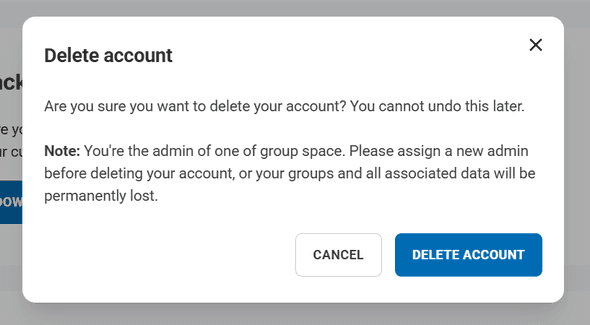User Settings, Security and Backup
Accessing Your Account Settings
Navigate to your user settings through the profile menu in the upper right corner of Elumity's interface. The settings panel provides comprehensive control over your account information, security preferences, and data management options.
Profile Management
Update your personal information including first name, last name, and email address to ensure accurate identification in collaborative projects and published work.
Change your profile picture to provide visual identification within team collaborations and shared documents. Upload a professional photo that represents you appropriately in academic contexts.
Modify your email address using the verification process that confirms changes through email confirmation. Keep your email current as it serves for account notifications, security alerts, and account recovery procedures.
Academic Affiliation Settings
Add your institutional affiliation information including your degree, organization, and current position. This information appears in documents and publications you create, ensuring proper academic attribution.
Update affiliation details when you change institutions or advance in your academic career to maintain accurate professional representation across your research outputs.
Password Security
Access password management through the dedicated password section where you can update your login credentials for enhanced account security.
Verify your identity by entering your current password before setting a new one. Choose strong passwords that combine letters, numbers, and special characters for optimal account protection.
Subscription Management
Review your current subscription status whether you're using Elumity Free, Pro, or Team plans. Access billing information and view past invoices through the subscription management interface.
Upgrade or modify your subscription plan as your research needs evolve or your team collaboration requirements change.
Data Backup and Export
Protect your research investment by regularly backing up your complete Elumity library. The backup feature exports your entire workspace including documents, Knowledge Cards, references, and organizational structure.
Select backup scope using the dropdown menu to choose specific portions of your library or complete workspace export. Download your data as a compressed ZIP file that preserves all content and organizational relationships.
Monitor your current library size to understand storage usage and plan backup procedures accordingly. Regular backups ensure your research work remains protected against data loss.
Account Security Best Practices
Maintain account security by using strong, unique passwords and keeping your email address current for security notifications.
Review account activity regularly and update your settings promptly when personal or institutional information changes.
Account Deletion
The account deletion option permanently removes your Elumity account and all associated data. This irreversible action cannot be undone, so ensure you have appropriate backups before proceeding.
Consider the implications of account deletion on collaborative projects and shared group spaces before making this decision.
Data Portability
Use backup features to maintain control over your research data and ensure compatibility with other systems or institutions as needed.
Export capabilities support academic mobility and institutional changes while preserving your research organization and intellectual investment.
Effective account management ensures your Elumity workspace remains secure, current, and properly backed up to support your long-term academic productivity and collaboration needs.
Next Steps
With account management established, explore additional resources for maximizing your research productivity:
- Frequently Asked Questions: Find answers to common questions about using Elumity effectively
- Glossary: Understand key terms and concepts used throughout the Elumity platform