2.6 Cards - Document Viewer
Elumity's document viewer integrates seamlessly with cards, providing a powerful tool for organizing and concentrating knowledge within its context. Whether you're analyzing research documents, collecting data, or structuring your thoughts for writing, Elumity's card functionality enhances your workflow.
2.6.1 Accessing Cards:
When you open a document in the VIEWER, you'll notice a sidebar with two tabs: one for annotations and the other for selecting cards. Click on the "cards" tab to access this feature.
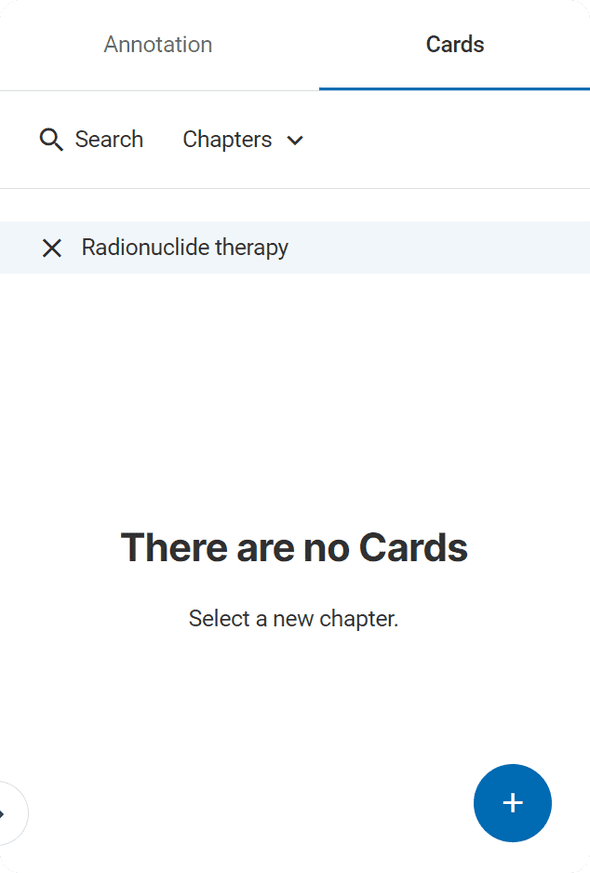
2.6.2 Searching and Selecting Cards:
You have two options for finding cards. You can either search for a specific card by typing your query and pressing enter, or you can select a chapter to view all cards within that chapter. Click on a card to open it.
2.6.3 Efficient Fact Addition:
Elumity's VIEWER allows you to add facts to your cards quickly and intelligently. You can add facts by typing them manually, or you can select text or clip an image from the PDF document. When selecting text, simply use the selecting tool or highlighting/underlining tool, and a tooltip menu will appear with a "+ copy to card" icon. Clicking this icon automatically adds the selected text to the fact box, complete with a reference at the end.

2.6.4 Automatic Saving:
Elumity's VIEWER takes care of saving your cards for you, eliminating the need for manual saves.
